My Homely Hub has lost connection to the internet, what do I do?
Which of these Hubs do you have installed?
Troubleshooting Quick Reference
Here is a quick guide to the meaning of the lights on the Hub.
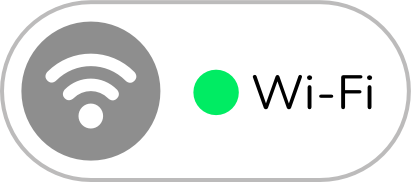 |
Hub is connected to the Wi-Fi network and internet. |
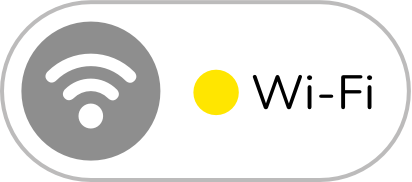 |
Hub has successfully connected to Wi-Fi and is attempting to connect to the internet Tip: Can any other device connect to the Wi-Fi and the internet? |
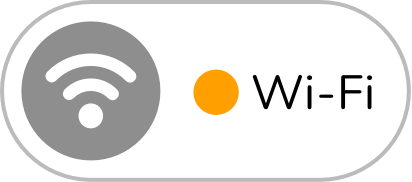 |
Hub is not connected to the Wi-Fi network Tip: Has anything changed - Wi-Fi router location, equipment, password or Wi-Fi network name (SSID)? |
If your Hub is showing amber or yellow on the Wi-Fi light , then follow the steps below to reconnect to Wi-Fi.
How to reconnect to Wi-Fi
- Press and hold the Wi-Fi button on your Hub until the Wi-Fi light turns blue.
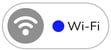
- Now open your Homely app and press the "More" option, then select the "Connect Hub to Wi-Fi" option, as shown in the images below.
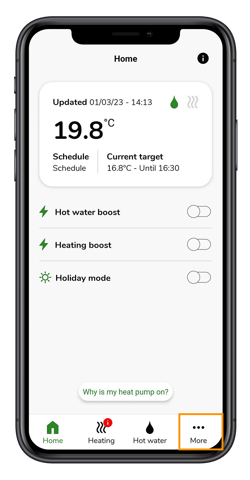
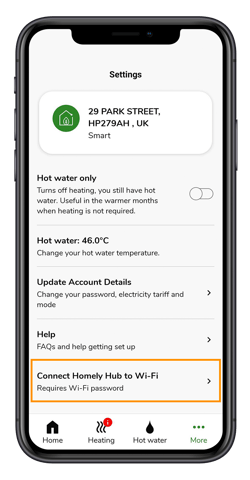
- Follow the on-screen instructions to setup your Wi-Fi.
- Accept any permission requests from the Homely App.
- In your phone settings, select Wi-Fi.
- Connect to the Homely Wi-Fi network.
- Go back to the Homely App and press "I am connected to the Homely Wi-Fi".
- Select your Wi-Fi network and press "Next".
- Enter your Wi-Fi password and press "Next".
- The Wi-Fi light will now go through the following sequence:

Once connected to the internet the Wi-Fi light will go green.
Wi-Fi / Internet still not connected?
Unplug the power cable to the Homely Hub and plug it back in after 30 seconds.

Allow up to 60 seconds for the Hub to power up fully, during which all the lights will turn white.
The Wi-Fi light should now be green, if not follow the above steps again to reconnect.
If you are still unable to connect to Wi-Fi then contact a member of the team.
Troubleshooting Quick Reference
A flashing middle light indicates your connection to the internet has been lost.
(The middle light should be off to indicate a Wi-Fi connection)

How to reconnect to Wi-Fi
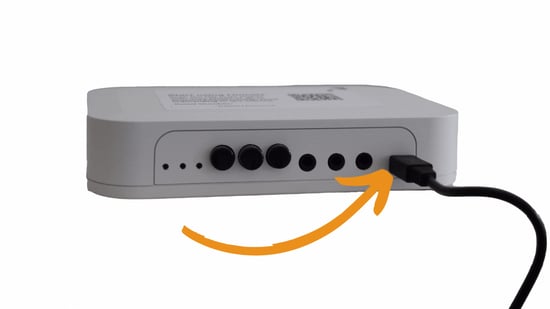
- Unplug the power cable to the Homely Hub and plug it back in after 30 seconds.
- Your internet connection is restored, if the Hub middle light is off.
- You can also check the Updated date/time inside the Homely App on the Home Screen.
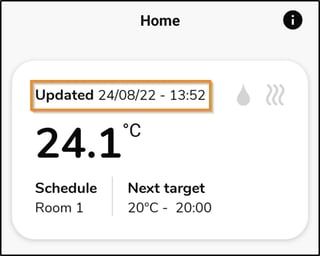
Wi-Fi / Internet still not connected?
-
On your phone close the Homely app.
-
In your phone settings, turn your bluetooth off and then back on.
- Press and hold the button closest to the lights for 5 seconds.
- You should now see all three lights on the Homely Hub flashing. If not, press and hold the button closest to the lights for a further 5 seconds

- Now open your Homely app and press the "More" option, then select the "Connect Hub to Wi-Fi" option, as shown in the images below.
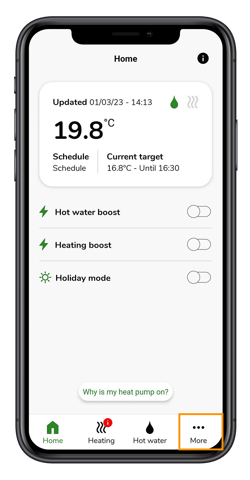
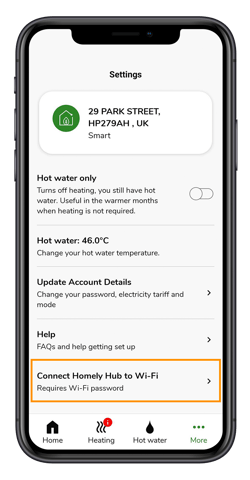
- Follow the on-screen instructions to setup your Wi-Fi.
- Please wait up to a minute to allow Homely to connect to the Wi-Fi.
If you are still unable to connect to Wi-Fi then contact a member of the team. Alternatively, read our guide on how to manually control your heat pump.

