How will I know if my Homely Temperature Node is connected with my Homely Hub, and how do I restore the connection if it has been lost?
Troubleshooting Quick Reference
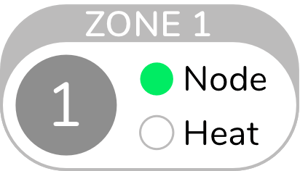 |
Node is connected |
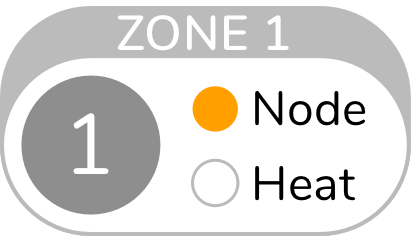 |
Hub is in Node pairing mode |
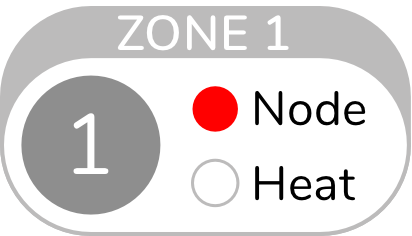 |
Node connection has been lost |
If your Hub is showing amber or red on the Node light and is showing one of the above colours, then follow the steps below to reconnect the Node.
How to reconnect the Node to the Hub
- Press and hold the Zone button on your Hub until the Node on your Hub light turns orange.
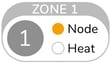
- Press and hold the button on the side of the temperature node until the light turns orange, (If the Node shows no light, then follow these steps to check the battery).

- The Hub and Node light will then change from orange to green to signify the Node is now connected. This can take up to 30 seconds.
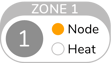
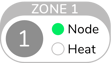
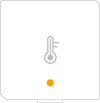
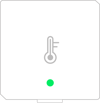
Node still not connected?
Unplug the power cable to the Homely Hub and plug it back in after 30 seconds.

Allow up to 60 seconds for the Hub to power up fully, during which all the lights will turn white.
The Node light should now be green, if not follow the above steps again to reconnect.
If you are still unable to connect the Node then contact a member of the team.
|
Battery OK |
Battery Low |
Hardware Fault |
Battery Dead |
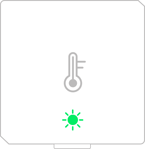 |
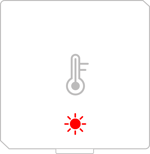 |
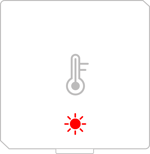 |
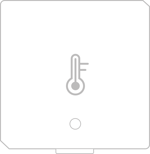 |
Troubleshooting Quick Reference
(The light nearest to the buttons will be off to indicate the Node is connected)

How do I restore my Node's connection?
- Press the Node button, the Node light should flash.
- If the Node light doesn't flash, press the Node button three times. If there is still no light on the Node then check the Node Battery.
- You can now check if the light nearest to the buttons on the Hub has stopped flashing and is off.
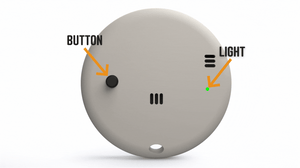
If the Node is still not connected
- Press and hold the button furthest away from the lights on the Hub for 5 seconds.

- Press and hold the Node button for 12 seconds.
- You can now check if the light nearest to the buttons on the Hub has stopped flashing and is off.
- You can also check the updated date/time inside the Homely App on the Home Screen.
Still not working
Unplug the power cable to the Homely Hub and plug it back in after 30 seconds.
Allow up to 60 seconds for the Hub to power up fully and then try the above steps again.
If you are still unable to connect the Node then contact a member of the team.

