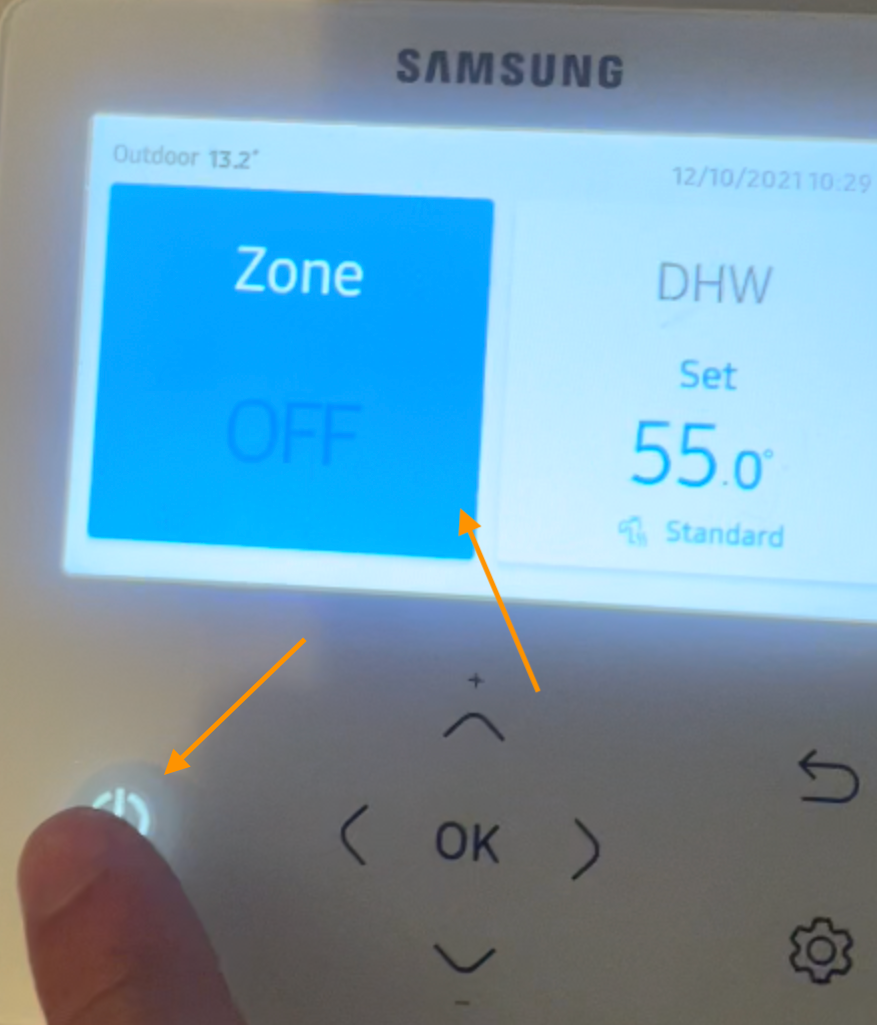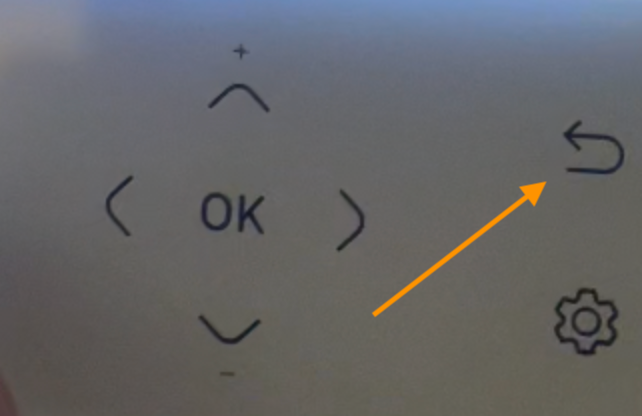If you're having a technical issue with Homely, we'd recommend trying the Homely Troubleshooting Articles first that can be found here.
If you're unable to solve your issue with the articles, try contacting a member of the Support Team here.
If you have an urgent issue and aren't able to contact a member of the team; please follow these steps to take revert control back to your heat pump.
The following article is a guide to reverting control back to your Samsung heat pump.
Disabling Homely
Please make your way to your Homely Hub which should be situated close to your indoor unit and hot water cylinder. Please unplug the power cable from the Homely Hub. Keep the power cable unplugged until you are able to return control back to Homely.
 |
 |
Controlling your heat pump with it's own controls
This will mean that you'll be able to use the onboard Samsung controller to turn your heating and hot water on/off while we get your Homely back up and running.
Please make your way to your heat pump controller which should look like the image below.
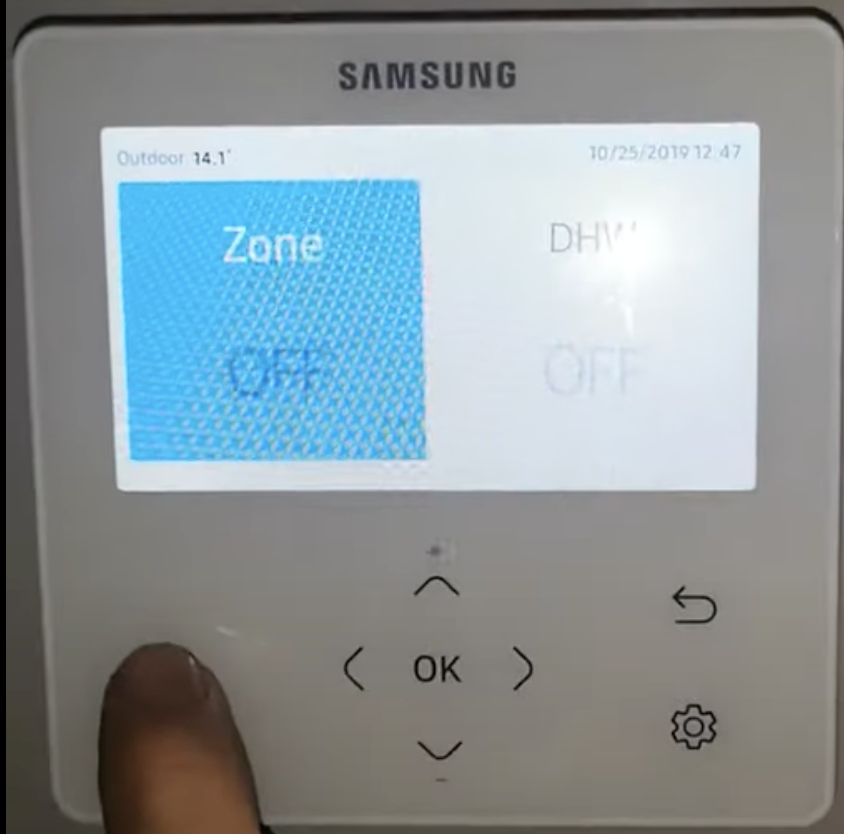
Press the power button to light the screen. On your Samsung controller you should see the home screen with two boxes titled 'Zone' and 'DHW', as demonstrated in the below image.
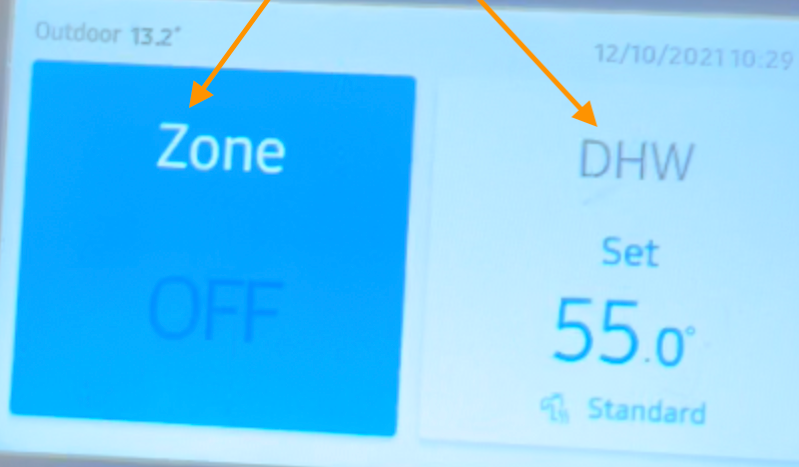
If you cannot see 'Zone' and 'DHW', please press the return button highlighted below to return to the home screen.
The blue box highlights whether heating or hot water has been selected.
'Zone' means heating.
'DHW' means hot water.
The below image demonstrates heating has been selected.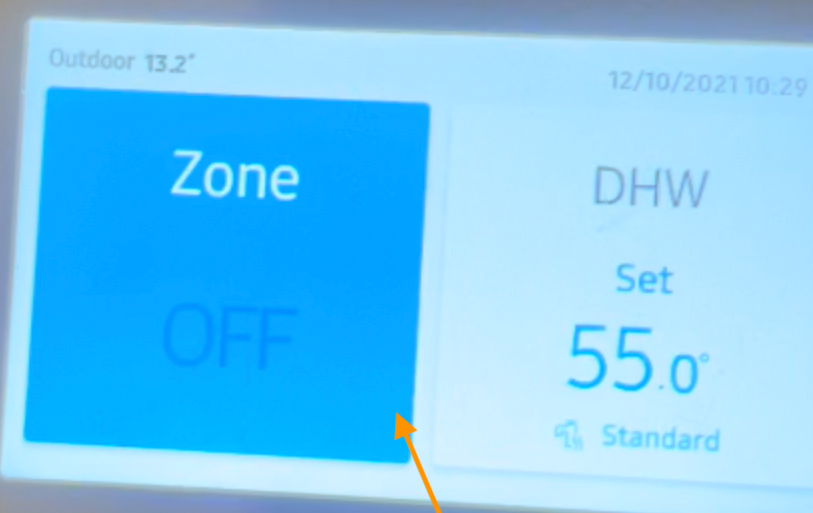
To switch between heating and hot water, you'll need to use the left and right arrows as per the below image.
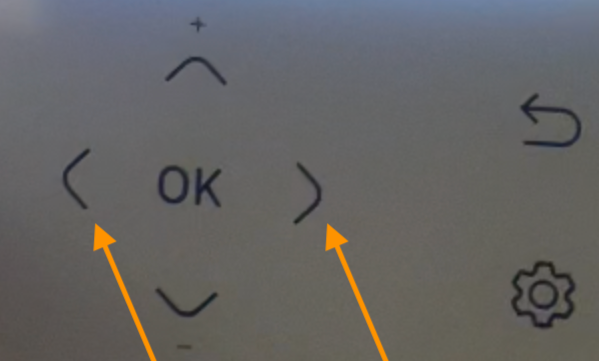
Once you've selected heating or hot water, use the power button to turn on or off as demonstrated below. When the heating or hot water is ON, the controller will show 'SET'.