How do I temporarily disable Homely and control my Airwell heat pump?
If you're having a technical issue with Homely, we'd recommend trying the Homely Troubleshooting Articles first that can be found here.
If you're unable to solve your issue with the articles, try contacting a member of the Support Team here.
If you have an urgent issue and aren't able to contact a member of the team; please follow these steps to take revert control back to your heat pump.
The following article is a guide to reverting control back to your Airwell heat pump.
Disabling Homely
Please make your way to your Homely Hub which should be situated close to your indoor unit and hot water cylinder. Please unplug the power cable from the Homely Hub. Keep the power cable unplugged until you are able to return control back to Homely.
 |
 |
Controlling your heat pump with it's own controls
This will mean that you'll be able to use the onboard Airwell controller to turn your heating and hot water on/off whilst we get your Homely back up and running.
Please make your way to your heat pump controller which should look like the image below.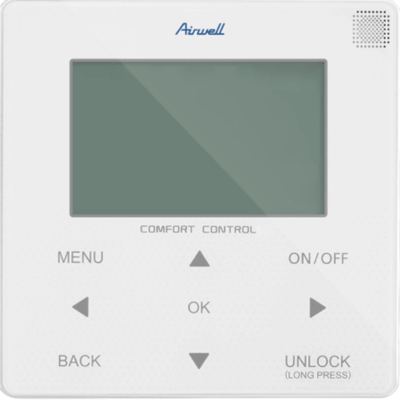
Unlocking the unit
Your Airwell unit will automatically lock its controls after being left for some time (typically anything over 2 minutes). You can tell your controller is locked as you will see a padlock icon displayed next to the date as shown in the image below. To unlock the controls press and hold the ‘Unlock’ button.
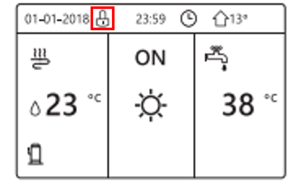
Turning on and adjusting heating
To turn on your space heating
-
Unlock your controller (see previous instructions)
-
Press the ◀︎ then ▲
-
Press the ‘On/Off’ button on your controller
To adjust your heating
-
Unlock the controller (if needed)
-
Press the ◀︎ then ▲, you should see the temperature highlighted with a black box (see image below)
-
Use the ▲ or ▼ arrows to change the temperature
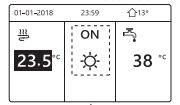
Turning on and adjusting hot water
To turn on your hot water
-
Unlock your controller (see previous instructions)
-
Press the ▶︎ then ▲
-
Press the ‘On/Off’ button on your controller
To adjust your hot water
-
Unlock the controller (if needed)
-
Press the ► then ▲, you should see the temperature highlighted with a black box (see image below)
-
Use the ▲ or ▼ arrows to change the temperature
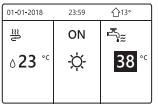
Great! You're all set. Please use these controls as a temporary measure until a member of the support team is able to contact you. If you haven't already, contact us here.